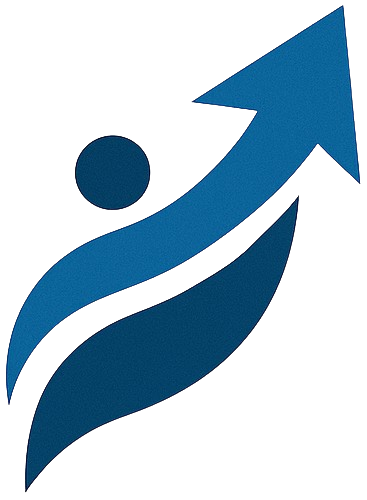The Magic Dashboard: Managing Your Data Without Code
You've built your database models, defined relationships, and even started serving basic web pages. But now you have all this data in your database – how do you add new blog posts, edit user profiles, or delete old comments without writing custom forms and views for every single task?
Enter the Django Admin! This is one of Django's most celebrated features. It's an automatically generated administrative interface for your models. In essence, it gives you a powerful, web-based control panel to perform CRUD (Create, Retrieve, Update, Delete) operations on your database models, all with just a few lines of code.
At UdaanPath.com, we emphasize rapid development and leveraging powerful tools. The Django Admin is a prime example of how Django saves you countless hours, allowing you to focus on unique features rather than repetitive management interfaces.
Core Concept: Getting Started with Django Admin
The Django Admin is not for your public users; it's designed for content managers, site administrators, or even yourself during development, to easily manage the content of your site.
Step 1: Create a Superuser
To access the admin interface, you need an administrative user account. This is called a "superuser" in Django.
# Make sure your virtual environment is active and you are in the project root
python manage.py createsuperuser
Follow the prompts to create a username, email address, and password. Remember these credentials!
Step 2: Access the Admin Interface
With your development server running (`python manage.py runserver`), open your browser and navigate to http://127.0.0.1:8000/admin/. You'll see a login screen. Use the superuser credentials you just created.
You'll see sections for "Users" and "Groups" (built-in Django features). But where are your custom models like Post, Author, and Tag? They're not visible yet!
Step 3: Register Your Models (`admin.py`)
For Django to automatically generate an admin interface for your models, you need to "register" them in your app's admin.py file (e.g., blog/admin.py).
# blog/admin.py
from django.contrib import admin
from .models import Author, Post, Tag, Comment, UserProfile # Import your models
# Register your models here.
admin.site.register(Author)
admin.site.register(Post)
admin.site.register(Tag)
admin.site.register(Comment)
admin.site.register(UserProfile) # If you created this model
Restart your development server (if it was running, it usually auto-reloads), then refresh the admin page. You should now see your models listed under your app name (e.g., "Blog"). Click on them to add, edit, or delete data!
Core Concept: Customizing the Admin Interface with `ModelAdmin`
While admin.site.register(ModelName) gives you a basic interface, you'll almost always want to customize it for a better user experience. You do this by creating a class that inherits from admin.ModelAdmin and passing it as the second argument to admin.site.register().
Basic Customization (list_display, list_filter, search_fields)
Let's make our Post admin more useful.
# blog/admin.py (updated)
from django.contrib import admin
from .models import Author, Post, Tag, Comment, UserProfile
@admin.register(Post) # A decorator is a cleaner way to register models
class PostAdmin(admin.ModelAdmin):
# What fields to display in the list view (table columns)
list_display = ('title', 'author', 'pub_date', 'updated_date', 'was_published_recently')
# Add filters to the right sidebar
list_filter = ('pub_date', 'author', 'tags') # For Many-to-Many and ForeignKey fields
# Add a search bar. Specify fields to search on (lookup using __ for related fields)
search_fields = ('title', 'content', 'author__name')
# Automatically populate a slug field based on another field (e.g., title)
# Requires a 'slug' field in your Post model: slug = models.SlugField(max_length=200, unique=True)
# prepopulated_fields = {'slug': ('title',)}
def was_published_recently(self, obj):
from django.utils import timezone
now = timezone.now()
return now - timezone.timedelta(days=7) <= obj.pub_date <= now
was_published_recently.admin_order_field = 'pub_date'
was_published_recently.boolean = True
was_published_recently.short_description = 'Published recently?'
# Register other models without customization or with their own admin classes
admin.site.register(Author)
admin.site.register(Tag)
admin.site.register(Comment)
admin.site.register(UserProfile)
Refresh your admin page. You'll see a much more functional list view for Posts!
Customizing Form Layout (`fieldsets`, `fields`)
When you click to add or edit an object, you can customize the form's layout and which fields appear.
# blog/admin.py (continued within PostAdmin class)
# ... inside PostAdmin class
fieldsets = (
(None, { # First fieldset, no title
'fields': ('title', 'author', 'tags'),
}),
('Content Section', { # Second fieldset, with title
'fields': ('content',),
'description': 'Main content of the post.'
}),
('Dates & Publishing', { # Third fieldset
'fields': ('pub_date', 'updated_date'),
'classes': ('collapse',), # Makes this section collapsible
}),
)
# Alternatively, for simpler field ordering, just use 'fields' tuple:
# fields = ('title', 'content', 'author', 'tags', 'pub_date', 'updated_date')
Inlines: Editing Related Objects (`TabularInline`, `StackedInline`)
This is super powerful! It allows you to edit related objects (e.g., Comments for a Post) directly on the parent object's admin page.
# blog/admin.py (updated)
from django.contrib import admin
from .models import Author, Post, Tag, Comment, UserProfile
# Define an inline for the Comment model
class CommentInline(admin.TabularInline): # or admin.StackedInline
model = Comment
extra = 1 # How many empty forms to display for adding new comments
fields = ('author_name', 'content') # Which fields to show for comments
@admin.register(Post)
class PostAdmin(admin.ModelAdmin):
list_display = ('title', 'author', 'pub_date', 'updated_date')
list_filter = ('pub_date', 'author', 'tags')
search_fields = ('title', 'content', 'author__name')
fieldsets = (
(None, {'fields': ('title', 'author', 'tags')}),
('Content Section', {'fields': ('content',)}),
('Dates & Publishing', {'fields': ('pub_date', 'updated_date'), 'classes': ('collapse',)}),
)
inlines = [CommentInline] # Add the inline here!
# Register other models
admin.site.register(Author)
admin.site.register(Tag)
admin.site.register(UserProfile)
# Comment model is managed via PostAdmin now, so you might not register it directly
# admin.site.register(Comment)
Now, when you go to edit a Post in the admin, you'll see a section at the bottom allowing you to add, edit, or delete Comments directly associated with that Post!
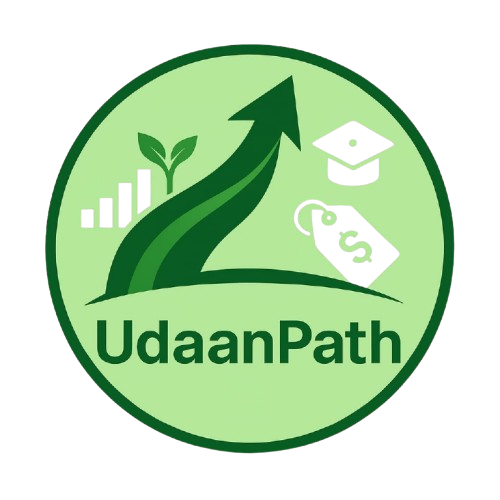 UdaanPath
UdaanPath